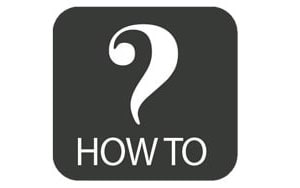How To Systemize Android Apps?
“Install any app as a system app in android”
Due to the limitation of Android, some root-only functions require you to install any app as a system app
Install Any app as a System app in Android On Android 8.0 or greater devices
——————————————————————————————-
An app required permissions won’t be automatically granted even it has been moved to “/system/priv-app/”. If you are using Magisk, please download App Systemizer to converting any app as a system app.
Here are the steps:
[sociallocker id=”338″]1. install and then open Magisk (magiskmanager)2. Tap Menu > Downloads
3. install “App Systemizer (Terminal Emulator)”
4. Reboot the device
5. Install and then open Terminal Emulator
6. Type “su”
7. Type “systemize”
8. Type “1” for Systemize Installed Apps and wait for listing apps
9. Type the number corresponding to app in the list
10. Type “2” for “/system/priv-app”
11. Reboot the device[/sociallocker]12. It’s Done
Install Any app as a System app in Android On Android 7.X or Lower devices
——————————————————————————————-
You can use /system/app mover (/system/app mover) or other similar apps to do that.
If the “/system/app mover” app does not work on your device, you can try to use ES File Explorer (ES File Explorer).
Here are the steps:
1. Open ES File Explorer, open the right navigation drawer and enable the “Root Explorer” option
2. Copy Any app folder from /data/app/ to /system/priv-app/
3. Long press on our app folder, open Properties, tap the Change button
4. Enable read and execute permission for group and other
5. Open the app folder and open the “Properties” of the APK file by long pressing on it
6. Enable read permission for group and other
7. Reboot the device
8. Its Done
Please note that you have to install the app on the /system/priv-app/ (not “/system/app/”) directory.
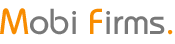 MOBi FiRMS Mobile Firmware, IMEI Repair, Unknown Baseband, Network Unlcok, FRP Bypass ETC
MOBi FiRMS Mobile Firmware, IMEI Repair, Unknown Baseband, Network Unlcok, FRP Bypass ETC